I've search over the net but i can't see its pin configuration.
I assume I'm seeing an 8 wire tail.
Maybe 9. Just maybe 7.
The keypad is likely to have the connections brought out as 4 rows and 4 columns. If there is a 9th wire it may be a shield.
Use an Ohm meter set to say something like 100k (or 199.9k or whatever) range. This allows you to not miss very high resistance contacts. A 20k range MAY be OK but 200k is safer.
Make contact with conductive end of tail with meter probes. Try putting 2 probes on the same tail and ensure you can easily see the meter respond - most tails will be insulated until near the end and some may be oxidised on the conductive surfaces and need a CAREFUL rub with the meter probe tip to make contact. Tails may be made by depositing conductive ink so will usually not be super strong so use reasonable care when making contact. They are usually not super delicate - just be sensible.
IF you have a connector for the keyboard, use it.
I'll assume 8 conductors numbered 1 to 8 below. Adjust as needed.
Having an assistant is not essential but helps.
Hold down one key and place one probe on contact 1 (1st wire) and go along all other wires 2-8 with probe to see if a contact can be found.
If not, place one probe on 2nd wire (contact 2) and go along 3-8.
Then
3 + 4-8
4 + 5-8
5 + 6-8
6 + 7-8
7 + 8
If you do not get a contact closure on ANY of the above then you are not making proper contact (most likely) or the keyboard is dead (less likely).
Record the result and try another key.
After a few tries a pattern will appear.
Probably 4 x row and 4 x column as above.
An alternative method is to choose two contacts for meter probes and press keys in turn until a closure occurs
eg contacts on 2 + 5 MAY respond to key 4. (2nd row, 5-4 = 1 = 1st column) but may not.
This method MUST work if done properly if the matrix has only switches.
SOME keyboards have internal diodes but this is extremely unlikely for your keyboard. For keyboards with diodes, meter polarity matters.
Kayboards that look very like yours can be found at:
Here - see below
And here for $6.99 - same arrangement.
Manufacturer: Parallax
Product Code: Dev-4x4Key-01
Maybe herefor $ less.
Datasheet