In EAGLE, when you create a board from an existing schematic or incrementally add components to a linked board/schematic project, it does not overlap components in the board file.
In KiCAD/Pcbnew I drew a schematic and created a board from it. Every component was placed at (0,0) which is the upper left hand corner.
I would like the components to be "exploded". That is to say non-overlapping so I can find/grab what I want instead of spending 5 minutes dragging apart 30+ footprints.