So this seem like a simple question, but I'm trying to flip components in the schematic editor. If I select a component then use the keyboard shortcut X or Y, it brings up a menu and does not slip the component as desired. Edit --> Move --> Flip... also does not work. Suggestions? Thanks
Edit: I should have mentioned that I would like to flip groups of components as well as net labels. With net labels the connection point is on the bottom left, but would like to have it on the bottom right such that I can connect it to wires aligned right.