I am developing four different Arduino projects. I want to have a button on the tool bar for each project that automatically compiles uploads using a fixed board and port.
-
1This question is not even remotely on-topic for either EE or the embedded side of embedded programming. – Dave Tweed Oct 20 '12 at 21:52
-
1http://electronics.stackexchange.com/questions/22017/complete-alternatives-to-the-arduino-ide – geometrikal Oct 20 '12 at 22:12
-
5@DaveTweed - as question about a toolchain specific to an embedded platform, it is actually very much on topic. – Chris Stratton Oct 21 '12 at 02:54
-
1Nothing to do with electronic design! – Leon Heller Oct 21 '12 at 04:43
-
4On topic in my opinion. – geometrikal Oct 21 '12 at 04:47
-
I don't see how this is on-topic. It is a question about modifying a tool that is in regards to hobbyist tool. It is neither about designing software that has to do with embedded design or about designing embedded design itself. This would be more fit for the Arduino Stack Exchange – Funkyguy Jul 12 '14 at 00:49
-
This question appears to be off-topic because it is about adding a button on a piece of software. – Vladimir Cravero Jul 12 '14 at 09:17
-
Note that the thread is almost two years old. – alexan_e Jul 12 '14 at 15:20
1 Answers
The only way to do that with the Arduino IDE would be to download the source and add the buttons to the java code.
If you are using windows you have the option to use Visual Studio Pro and the Arduino Plugin. The plugin is 100% compatible with Arduino and is easy to install. The important point being that it provides every Arduino function as a macro.
This means that you can extend the user interface easily using the Visual Studio standard Visual Studio customization features.
Basic example here
So, you can create your own macros using Arduino commands and attach the macros to your own buttons and menus. This allows you to re-program the micro-controller setting anything such as the Arduino Board, Serial Port etc. then Compile and Upload. You can even open a serial monitor on the correct port.
Considering your application a little more, you might also find it useful to know that in Visual Studio you could have all four projects open in a single solution using the same or different boards and serial ports. So your macro could simply switch the Visual Studio "Start Up Project" and call the standard Visual Studio "Start>Without Debugging" macro. This would be simpler to maintain than creating your own macro with hard coded settings such as board and port.
- 276
- 2
- 6