I'm learning custom library design in Altium Designer. I designed several libraries so far (BJTs, resistors, capacitors, etc), all worked without any problem. This time I tried to design an IC package (TL082 Opamp) which contains two distinct circuit elements in it.
The PCB and schematic libraries look like:
The problem is, when I try to use this library in circuit (schematics), the two Opamps behave like a solid one-piece object. I can't move each Opamp separately. Their relative position to each other doesn't change. When I drag one, the other one comes with it. I want to use one of the Opamps in a place far away from its brother, but they just don't want to leave each other.
Native libraries of Altium Designer don't do this behavior. For example, TL084 has four opamps in it, they all can be used independent from each other.
I don't want to use native TL082 library of Altium Designer in my circuit. My aim is learning to design libraries in Altium Designer.
The opamps look like this in the circuit:
How do I separate these two Opamps from each other, so that I can use them independently in the schematic?