I am going to explain this under Windows, however it should be quite similar to how it is when using Kubuntu.
What you should do is plot to a SVG file and then use GIMP to convert into any raster format, PNG in this case. You can use online SVG to PNG converters with ease, too.
Go to File » Plot » Plot
In the dialog, select "SVG" under "Format" and click on "Plot All Pages". This will create a .svg file in the same directory that is your schematic file is in.

Next, use a SVG to PNG converter tool such as GIMP. I will use an online tool:
Here is the result. Click on it for bigger picture: