I asked this question on SuperUser.SE, about reusing the webcam and monitor from an old laptop (motherboard died).
Following a suggestion there, i posted this question here. I found out a question that addresses the lcd monitor part of my own question, but still would like to know if someone knows how to use an old laptop webcam.
I am assuming the interface is some variant of usb but with a different plug, although I am not sure. Can anyone help me with this?
To clarify as requested in comments:
I have extracted the webcam from the laptop but cannot identify the plug type, i will post a picture later for better illustration.
I'd like to use it connected to another computer, via usb or something, but i lack the electrical knowledge to know how to go about it..
I have no datasheets nor info on how to get them..i am supposing they are tech specs from the manufacturer for the assembler of the laptop (ASUS, in my case). How do i get them?
The webcam looks like this:

It's not clearly visible, but the connection plug has about 5-6 wires. Here's a top view with cat paw for scale (are the numbers relevant for searching tech specs?):