I have a panelized pcb in altium. Opening it, a black rectangle shows in the background, as you can see in this picture:
The rectangle has no relation with the panelized pcb. I want to remove it, or at least change its size, because if I print the pcb, it shows up, as you can see here:
I found this question and I tried to disable rooms, but it appears didn't help, so I guess it is not a room. I also tried unchecking every item in the PCB printout properties dialog, and also tried hiding all the layers, but the rectangle is still there.
I didn't designed the pcb or its panelization, I just need to obtain a pdf for documentation and the rectangle makes the image unclear and ugly, so I'd like to remove it.
I appreciate any hint.
Thanks,